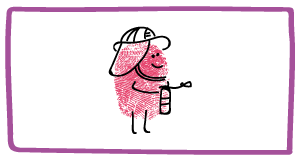@SocialMedia for #beginners: Twitter
Social media is everywhere and used by virtually everyone. Not only is it a method of communication, but, can also be a very powerful tool for promotion of businesses. BUT… if you aren’t an avid user of the social networking tool, the prospect of getting involved can be quite daunting.
Are you a technophobe?
My mother, Karen, is the prime example of someone who at the very mention of Twitter or Facebook shuts off with a vacant and confused look appearing on her face. She created a personal Facebook account well over a year ago, which she briefly used for about a week and hasn’t used/ logged in since. Now, I have explained to her, begrudgingly, many elements of Twitter and Facebook again and again but to no avail, like many individuals who have not used social media tools before, she is just a bit scared and lacks the motivation to learn how to effectively use this incredible social networking tool.
SO… whether you decide you want to get involved and utilise this fantastic instrument, whether for business or personal usage, I am going to help get you started. I have created a simple run down of Twitter in such basic and unfussy terms that even the biggest technophobes out there will be pleasantly surprised by how easy it is to use. I will even throw in some examples for good measure.
What is it?
Twitter is a free online social networking and microblogging service. The term microblogging comes from the fact that when registered users tweet, it is limited to 140 characters. Registered users are able to post their own tweets and read others, whereas non registered users can only read others’ tweets. Twitter is very similar to text messaging – it is in essence a text message except instead of using a number of a contact, you use their “Twitter Handle” and… you have access to everyone else’s messages!
You can access Twitter via:
· The official website www.twitter.com
· By downloading the app to your mobile
· SMS
Who uses it?
Everyone. Celebrities, businesses, magazines, newspapers, chefs, normal people like you and me etc. How to use it… @Twitter Handle Your twitter handle is your personal user name and is unique to you. To symbolise that it is a Twitter handle it begins with the “@” symbol. It doesn’t have to be your name, in fact it is highly likely your name will already be taken, so you may have to be a little creative here. My twitter personal handle is “@megsjm98”. You create this when you first create a twitter account, but this can be changed at a later time.
Tweeting
Me: “Look what XCelebrity tweeted”
Mum: “What is tweeting?”
Me: “Not again….”
This is the easy bit – writing what you want to say. As mentioned earlier, tweeting is very much like texting, except, here you can only use 140 characters. A quick word of advice – don’t tweet rubbish! Really think about the content of your tweet, no one wants to know what you had for breakfast. The things you tweet determine whether you are worthwhile or not to follow, whether you are an information source or provide comedy.
You can also upload photos directly from the device or computer that you are tweeting from and add a link to any website. This is still easy but I suggest having a little play around to get the hang of it. The icons are relatively obvious, e.g. there is an image of a tiny camera for uploading images which will give you the option of taking a new image or using a previous existing image on your device.
Tweeting directly to someone else
You may just want to tweet generally to all your followers, or you may want to assign your tweet to a particular person using their Twitter Handle. To tweet directly to someone, you have to include their twitter handle – and remember, every twitter handle begins with “@”. For example, I may want to tweet to my friend Millie, her Twitter handle is @HumphriesMillie.
1. In the compose tweet box I will start by typing “@Hum…” because I know this is the first few letters of her handle. Twitter will then automatically give me some options of twitter handles of people I follow or who follow me that start with the same first few letters.
2. I can select Millie’s twitter handle from the list – this is great because it means that I won’t get the handle wrong. It is imperative that you don’t get a twitter handle incorrect or the person whom you are trying to contact will not receive your message.
3. I type my message “Hello @HumphriesMillie – fancy going for sushi tonight?”
4. I press send et voila! Millie will then receive a notification that I have sent her a tweet.
5. If she then wants to reply – all she has to do is press the reply button and my handle (@megsjm98) will automatically appear in the response box.
#HashTag
Now that you know how to tweet and use twitter handles, you may want to include a hashtag in your Tweet (you can’t back out now!). It really is the dreaded hash tag to any technophobe and seems to be the hardest one to explain. Hash tags are used to mark keywords or phrases in your tweet and was actually invented by twitter users themselves to categorise tweets. This means that when someone searches a particular hashtag, your tweet will be visible to others, who may then decide to follow you, favourite, retweet or reply to your tweet.
This is what using a hash tag might look like -
Hello @HumphriesMillie – fancy going for some sushi tonight? Uhhhhh #WasabiHead
Hashtags are also monitored by twitter, the most popular hashtags appear as “trending” on twitter.
Can you make up a hashtag? This is a something I admittedly struggled to understand when I started using social media within my job role. The answer is simply is yes. BUT, if unless you have a massive twitter following and some serious influence (called Klout on twitter) then it is pretty much pointless except for aesthetics.